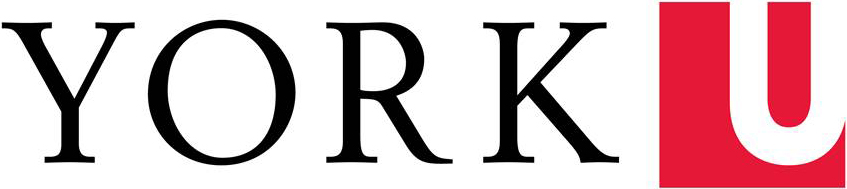The York University Retirement Planner (YURP) is an online tool that will help you calculate your pension entitlement from the York University Pension Plan. YURP is a complement to your annual Pension Statement because it allows you to estimate your pension at any time from age fifty-five up to December 1 in the year you turn age 71.
Employees entering the pension plan in the current year will have access to YURP after they have received their first annual pension statement.
There are some security measures in place on the site that you should be aware of. If you try to log in six times and fail, you will be automatically locked out. Contact the Pension & Benefits office to have your account reset. As well, sessions will be automatically terminated after 45 minutes of no activity. If this happens you will need to log in once again to access your information.
Resetting Your Password And Login Instructions
Click on the Retirement Planner Online Tool button above
There are two options to select to have a password reset or assigned.
- First time user? If you have received access to the site but do not have a password yet
- Forgot your password? You forget your password or wish to reset it.
Both options complete the same process to reset your password.
Please note with our upgraded password security, you may be prompted to reset your password should it not meet the minimum guidelines.
Step 1 – Select your Option
To reset your password, select the appropriate option circled below.
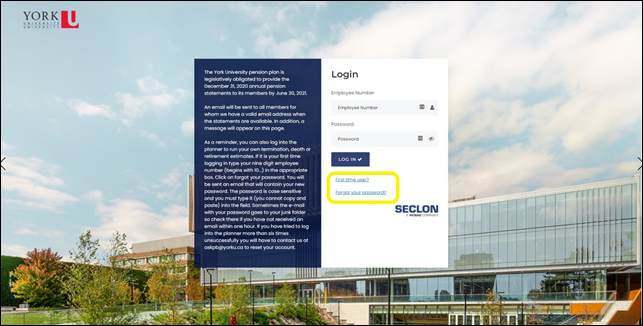
Step 2 – Reset Password Request
Enter in your Employee Number and SUBMIT.
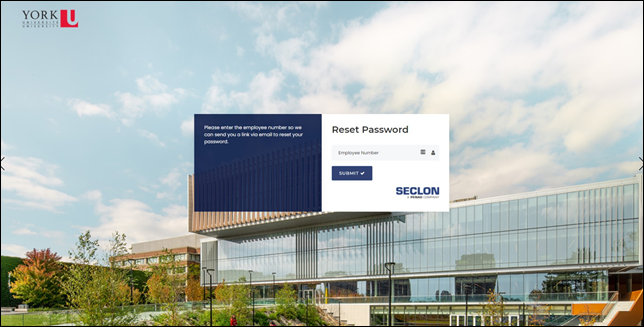
Step 3 – Check your Email
The notice below will display redirecting you to your email. The password will be sent to the email address we have on file. The password email is from info@seclon.com with the subject "As requested SECLON" and it may go to your junk folder. Please contact Pension & Benefits if you receive an error.
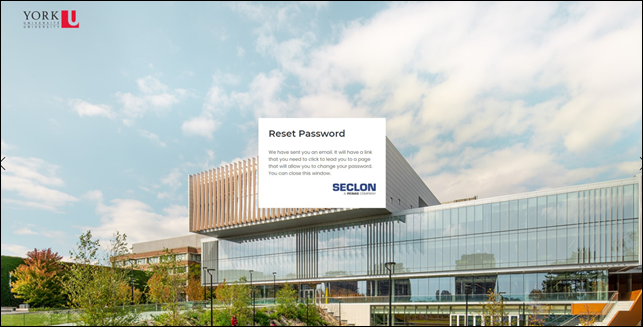
Step 4 – Locate the Password Email
Locate the password reset email from SECLON and click on Reset Password.
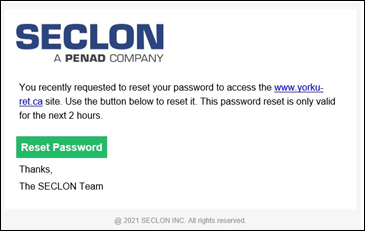
Step 5 – Resetting your Password
Following the password guidelines noted on the left hand pane, enter your new password.
Confirm your new password and SUBMIT.
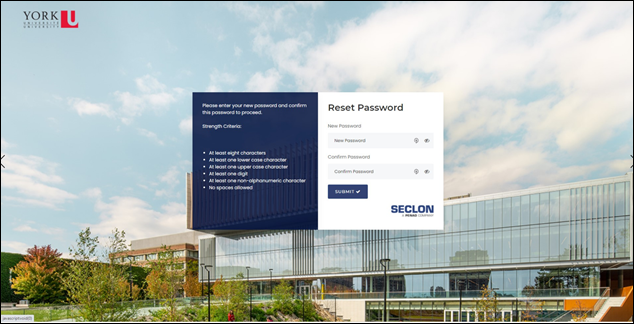
Step 6 – Password Reset Complete!
You will now be redirected back to the login page.
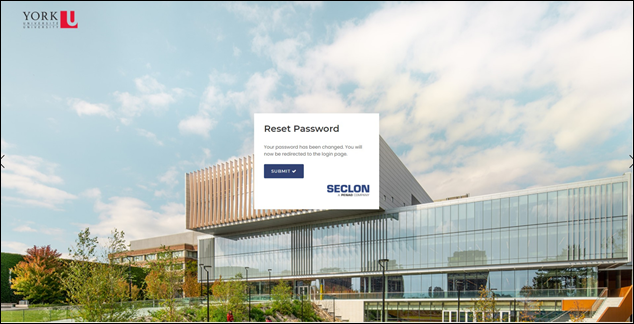
The “Welcome Page” will appear with information and links to the planning tool.
To use the York University Retirement Planning tool please click on the “Planning” tab.
- Review the information carefully and follow the instructions on each page.